Letterboxing is when black bars appear at the bottom and top of your video. Pillarboxing is when black bars appear on the left and right sides of your video. Read on to learn how to remove unwanted black areas.
In this article:
Pillarboxing on vimeo.com clip page
If you notice what appears to be pillarboxing when you visit your video's clip page on vimeo.com, note that this page's design includes black on either side of the player. The screenshot below includes a video uploaded with a 16:9 aspect ratio; the black on either side is not from the video itself, it's from the page design.
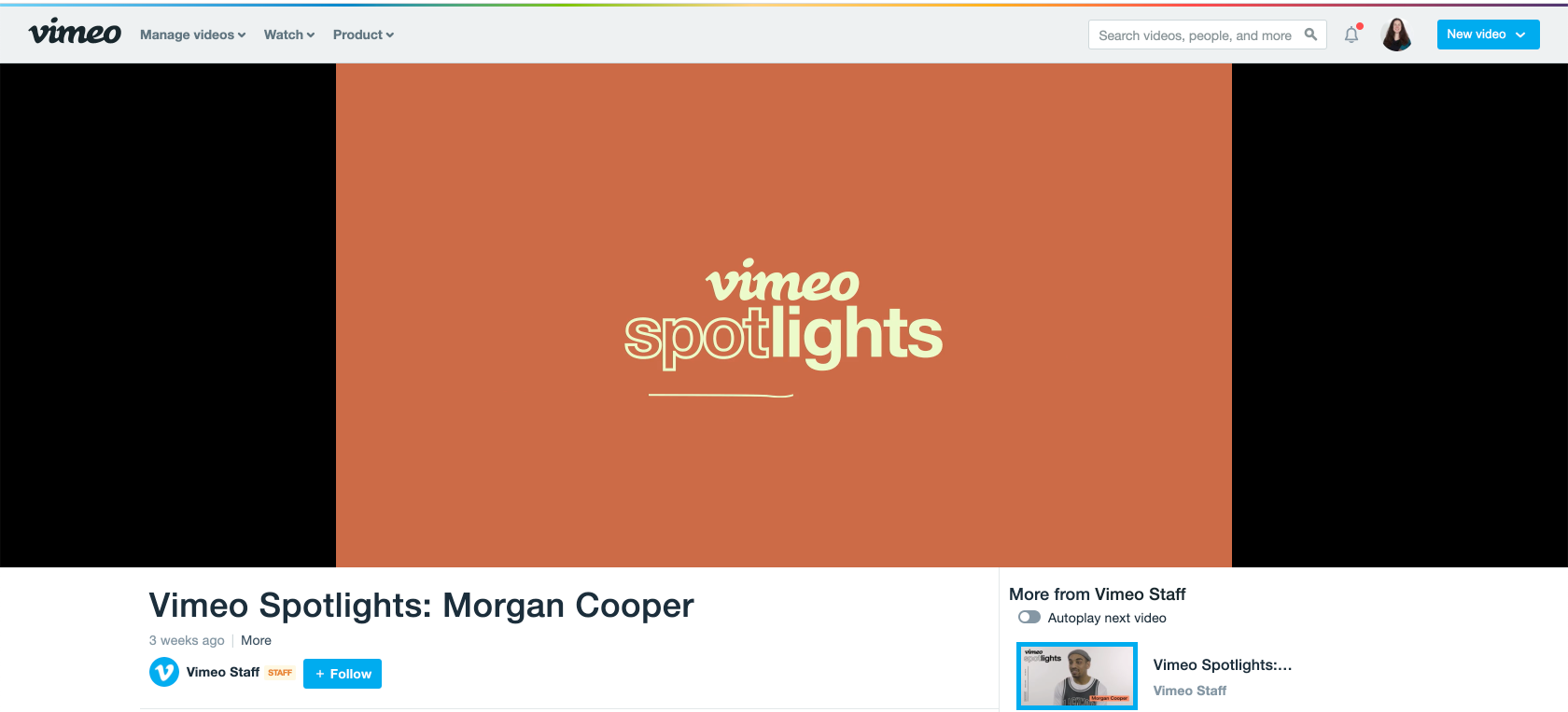
You can confirm whether the black bars exist in your video by checking the video's edit page from your Library or by checking the embedded player. If you see black bars in either of those environments, then the pillar or letter bars exist either within your video or due to your video's aspect ratio in comparison to the player.
How to remove unwanted black bars
To remove unwanted letterboxing or pillar bars, try the following:
- First, double-check the original source file for letterboxing or pillar bars. Vimeo does not automatically remove hard-coded black bars from uploaded videos. If the source is letterboxed or pillarboxed, you can fix it by cropping or reformatting the file in a video editing program.
- If it's due to the video's aspect ratio, choose the embedded player size that matches the video's native aspect ratio.
- Check the video thumbnail. If you’re uploading a custom thumbnail image, make sure it does not include black bars. If your thumbnail does not contain black bars, make sure that the aspect ratio of your thumbnail matches the aspect ratio of your original video file. For example, if your video is 16:9, your thumbnail image should also be 16:9.
If you still can’t get rid of unwanted black bars, reach out to our support team for assistance.